We hope this FAQ will help you better understand the virtual sessions and your role as a presenter. If you have questions not addressed below, please let us know what we are missing by contacting Sarah Reynolds at [email protected].
Q: What are the main resources available to me?
- Virtual Presenter Toolkit: This toolkit contains materials that will help you prepare for and deliver an engaging, enriching learning experience! It is specifically designed for presenting in a virtual environment.
- The EDUCAUSE Presenter Concierge:
- Presenter Support Modules (five-minute videos that provide presentation best practices)
- Presenter Resource Hub (articles, tips, and videos — all focused on helping you create an outstanding presentation)
- Contact your EDUCAUSE Speaker Liaison to discuss specific questions and/or concerns. Click here to schedule a meeting or email Sarah Reynolds directly at [email protected].
+ MORE - LESS
Q: Do I need to register to present?
Q: How do I create or update my EDUCAUSE profile?
Your title and profile picture will be displayed alongside your session listing in EDUCAUSE’s online agenda. As an EDUCAUSE presenter, you will want to make sure your information is up-to-date and that you have a professional looking profile picture uploaded. You don’t want to be this person when all other presenters have pictures!
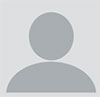
How to Update Your Profile
- Log in from the Member Directory Home Page.
- NOTE: Do not search the member directory for your profile—it will return a static page that cannot be edited.
- If you have forgotten your username/password, you may reset both from the Login page.
- Once logged in, My Profile will display. Click this to update your bio, photo, visibility setting, and more.
- Make sure that your visibility setting (found within Edit Primary Info) is not too restrictive. We recommend the option Visible only to authenticated EDUCAUSE members (with contact info).
How to Create a Profile
- Log in from the Member Directory Home Page.
- Click Create a Profile and proceed through prompts.
- NOTE: Please wait until you receive an email indicating that your profile has been approved; then proceed with the steps under Have a Profile.
If you need assistance, please contact the Membership Team at [email protected] or 303-449-4430.
+ MORE - LESS
Q: Is there a PowerPoint template I can use for my presentation?
Yes, EDUCAUSE has prepared a PowerPoint template for download. It is not required that you use it, but is provided for your convenience.
Important Note: This statement below appears on the EDUCAUSE PowerPoint template and highlights the terms of the permission agreement you accepted in EDUCAUSE's Publishing Agreement. If you are using your own PowerPoint, please include this statement on one of your slides:
This presentation leaves copyright of the content to the presenter. Unless otherwise noted in the materials, uploaded content carries the Creative Commons Attribution 4.0 International (CC BY 4.0) license, which grants usage to the general public, with appropriate credit to the author.
Please note that adult learning principles/best practices include the following recommendations for presenters using PowerPoint:
- Ensure your attendees can see your slides: Use 18-point font or larger.
- The use of images that evoke, inspire, or compare to the educational points you are making will make for a much better presentation than large amounts of text.
- Limit the amount of text on your slides. Slides should complement the ideas that are being shared verbally by the presenter, not contain the entire text of the message being conveyed.
- To ensure your presentation is accessible to people with disabilities, visit this Accessibility Checker.
- For more tips on creating an effective PowerPoint presentation, visit EDUCAUSE's Presenter Concierge page.
+ MORE - LESS
Q: Do you have resources and advice on delivering an effective, engaging presentation?
Yes! Please visit the Presenter Concierge section of our website for resources and EDUCAUSE's micro-learning module series on Presentation Best Practices.
+ MORE - LESS
Q: How can I spread the word about my session and the conference?
Use your social media connections by using #ELI2021 on all of your posts. We have some excellent tips and templates for your use in our Presenter Promotional Toolkit.
+ MORE - LESS