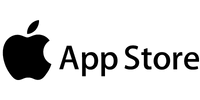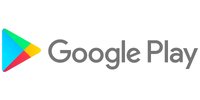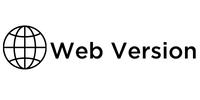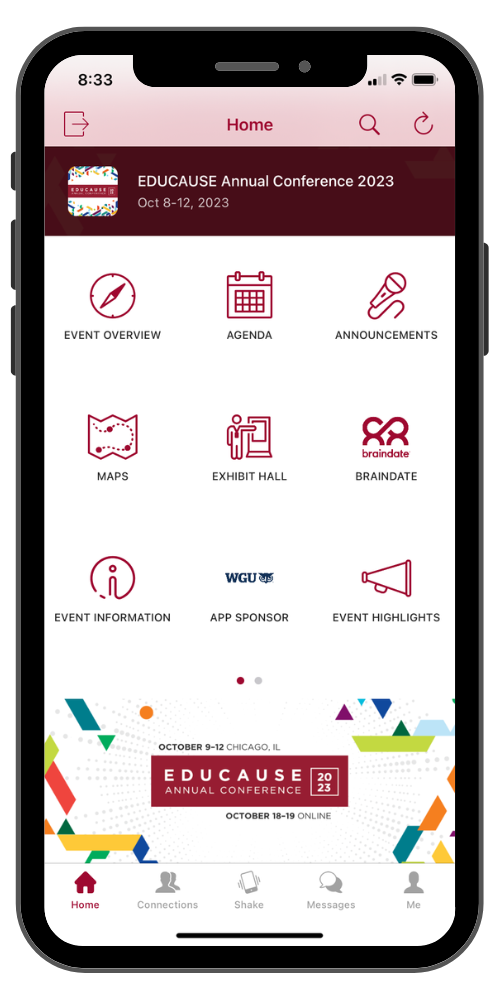
The EDUCAUSE Events mobile app is your go-to guide for everything you need to navigate the EDUCAUSE Annual Conference.
You'll need the mobile app to:
✓ View the sessions and create your schedule
✓ View the venue maps
✓ Explore the exhibitor directory and exhibit hall map
✓ Book your braindates
✓ Connect with other attendees and exhibitors
✓ View the shuttle schedule
✓ Receive important event notifications
No printed agenda will be provided on-site. Download the mobile app for full event details.
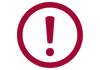
Download the App
-
Download the EDUCAUSE Events app for your device or use the web version.
-
Sign in to the app using your EDUCAUSE profile.
Please ensure that your EDUCAUSE profile email address is up-to-date. -
Select the "EDUCAUSE Annual Conference 2023" event and fill out your mobile app attendee profile.
-
You're now ready to use the mobile app!
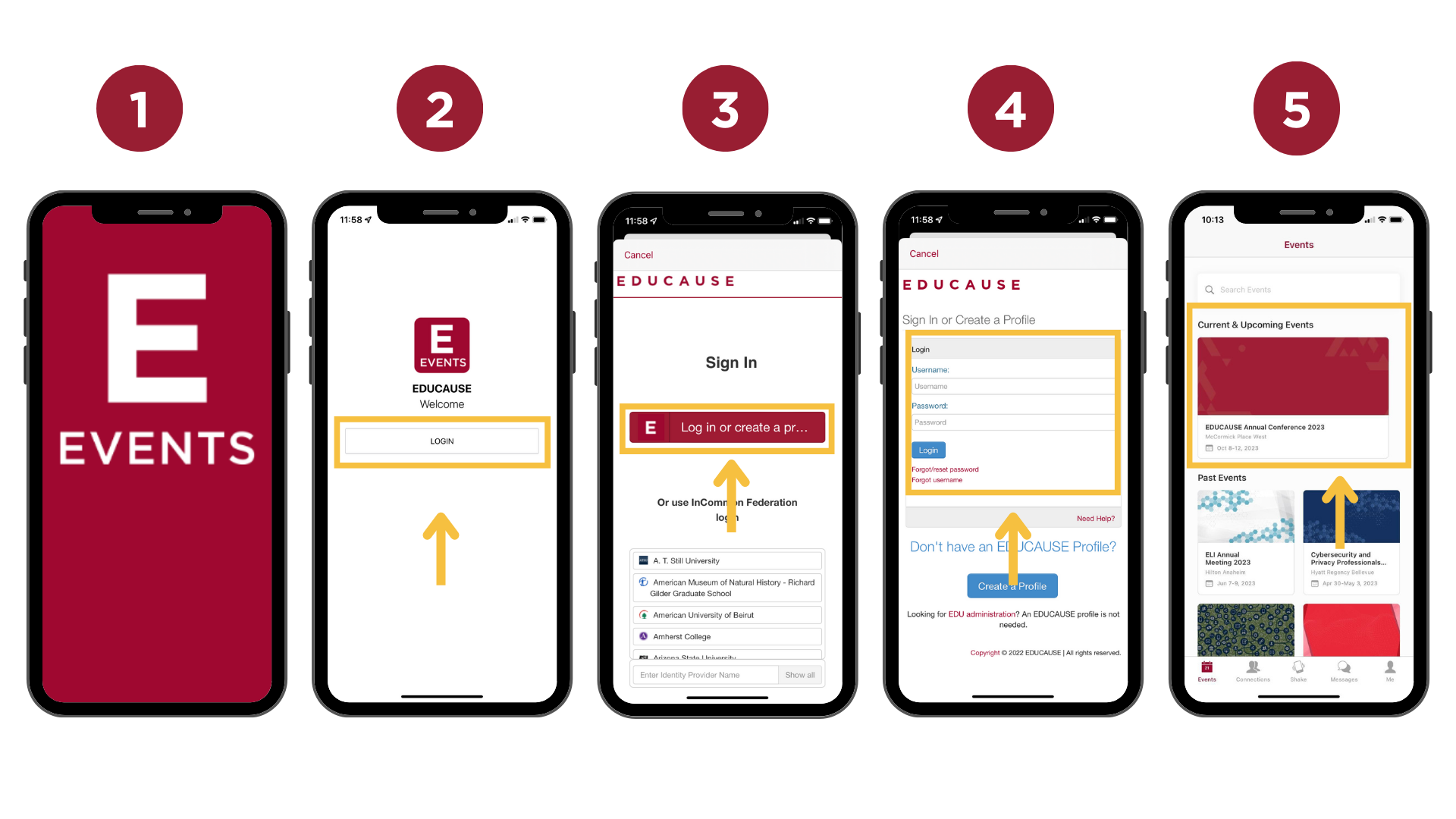
Please note: If you change your EDUCAUSE profile email address after signing into the mobile app, your mobile app profile will need to be updated as well.
App Highlights

Create Your Schedule
-
View the daily schedule
-
Explore sessions and descriptions
-
Filter sessions by program track
-
Add sessions and activities to your schedule
-
Export individual sessions to your preferred calendar
-
View presenters bios
-
Evaluate sessions
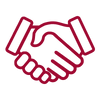
Connect with Attendees & Exhibitors
-
Share contact information
-
Message other attendees
-
Book Braindates
-
Export your contacts after the event
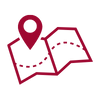
Navigate the Conference
-
View the venue and exhibit hall maps
-
Explore the event highlights
-
Participate in the event scavenger hunt
-
Receive timely event notifications
Helpful Tips
- Sign in using your EDUCAUSE profile information. If you change your profile sign-in credentials you’ll have to sign in to the app again.
- Ensure that you have the latest app version downloaded.
- Refresh using the arrow button on the main screen for the most up-to-date information.
- For the best experience, use the mobile version on a mobile device and the web version on a desktop.
- Allow notifications by adjusting your phone settings to receive important event updates.